In this short video, I will demonstrate how you can extend your S/4HANA system by building a mobile app using the SAP Cloud Platform Mobile Service. I will build the app using the SAP Business Application Studio and the MDK (Mobile Development Kit). For this, I am using the trial version of the SAP cloud Platform and a S/4HANA system.
This demo was actually first demonstrated by Benjamin Alhadef during an french SAP users session. With his help, I also built and demonstrated this for a specific customer recently and decided to write a blog post about it.
The idea is to create an application for browsing our product information in a S/4HANA system. In the SAP GUI, I would be using transaction SEPM_PD and for example look at product HT-1000.
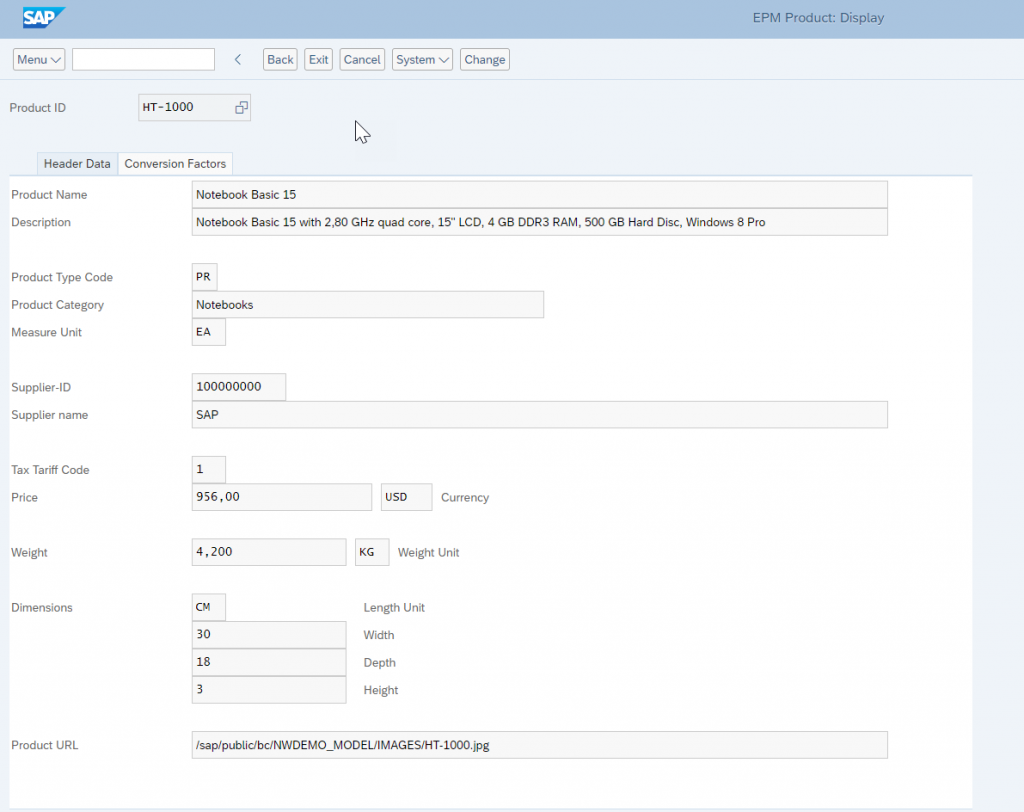
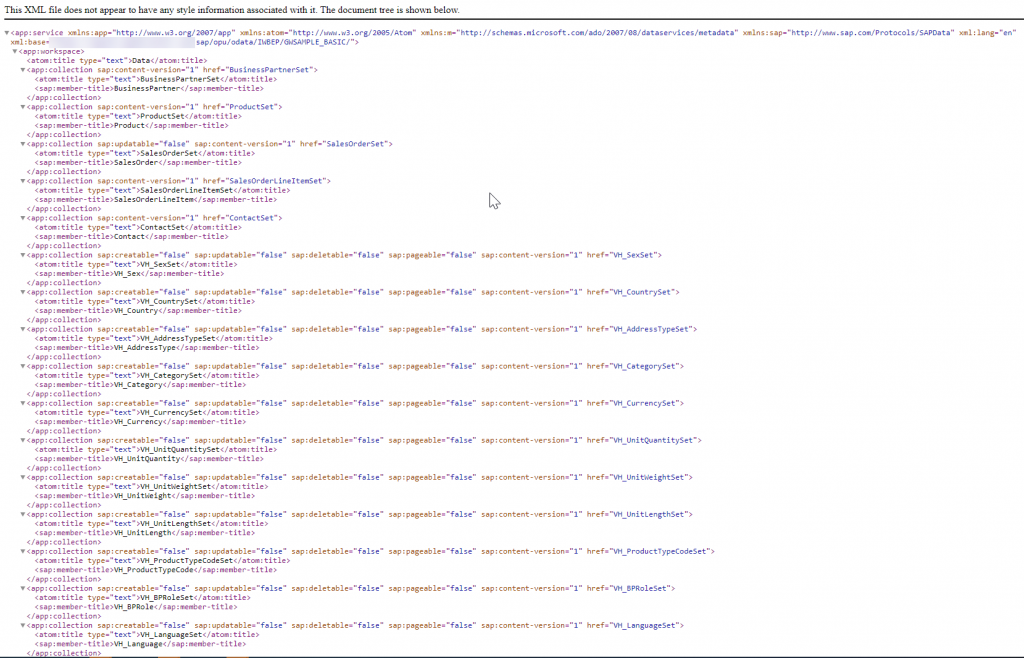
This is what I will be using for creating my application.
For the first step, I need to create a Mobile services Instance in my SCP trial. For that, head to your SAP Cloud Platform Cockpit, Service Marketplace and look for Mobile Services.
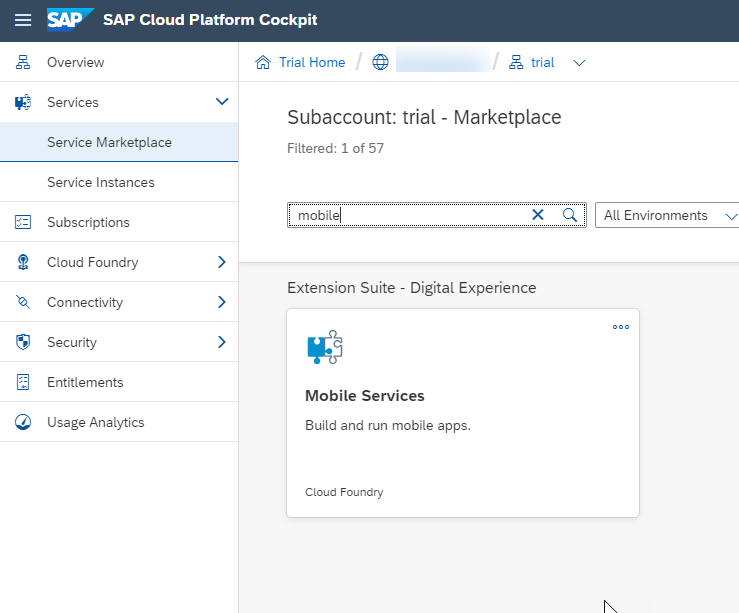
Create a new instance, as you can see I have a lite version using the SCP Trial.
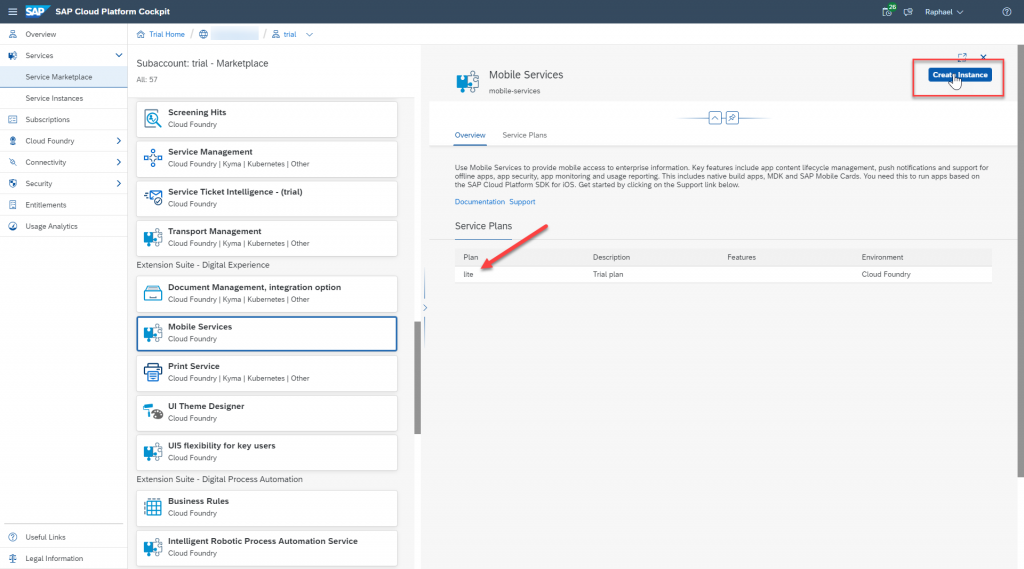
Access your instance by clicking on support.
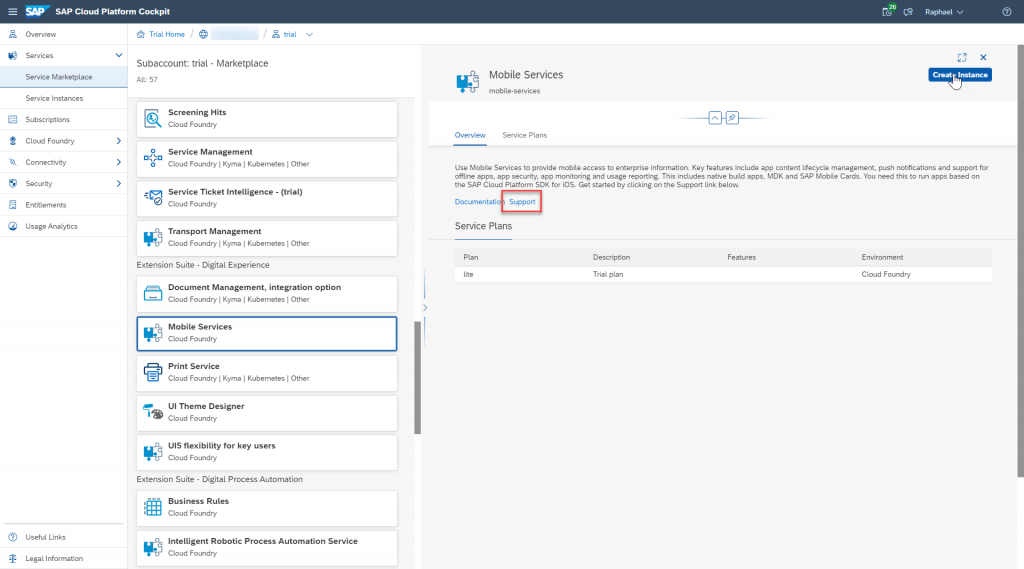
Select your organization and your space.
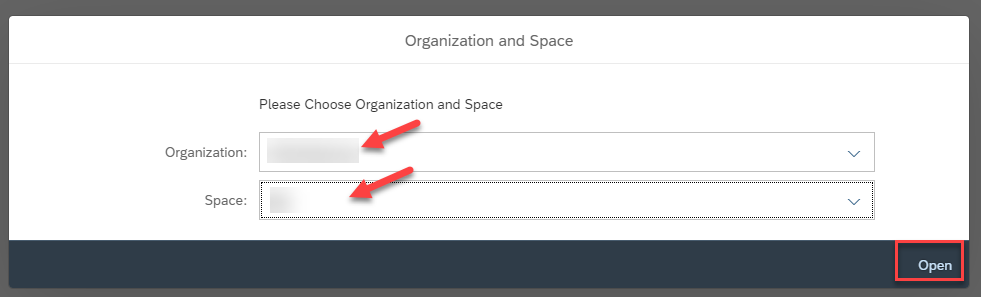
Let’s create a new native/hybrid mobile application
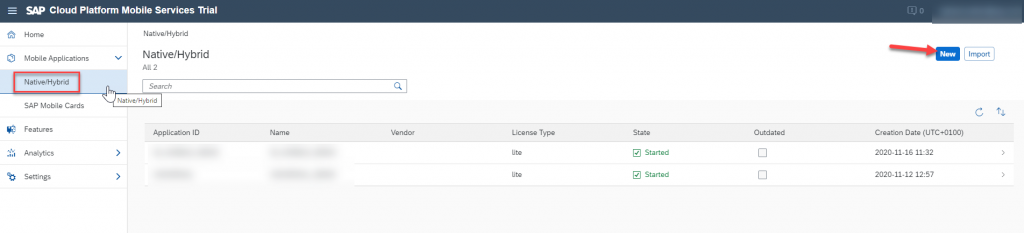
Give it an ID and Name, click Next.
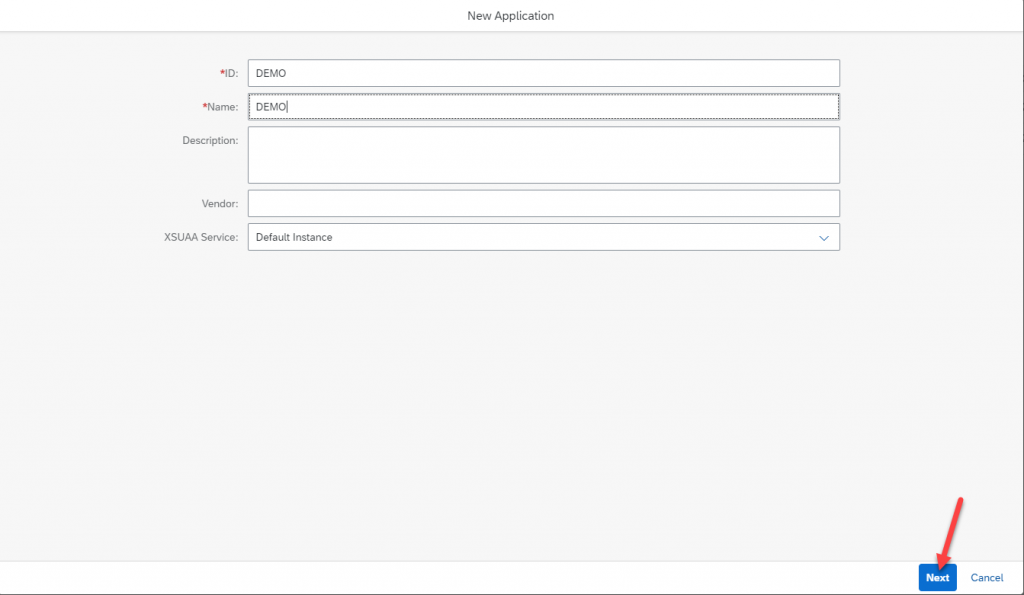
Select the features you wish application should have. Click Finish
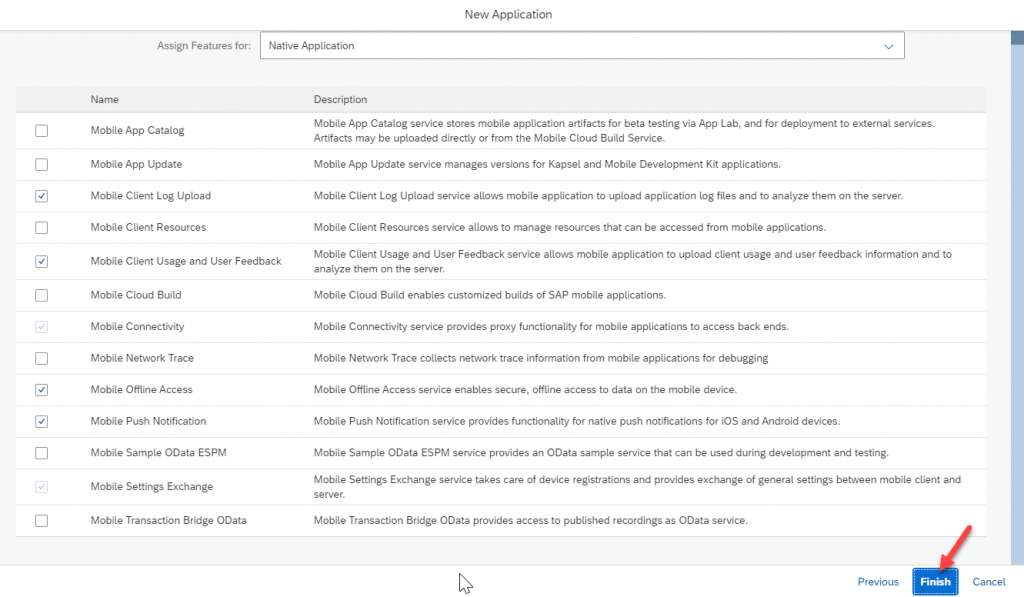
Now we need to set what this application connect to. Click on mobile connectivity.
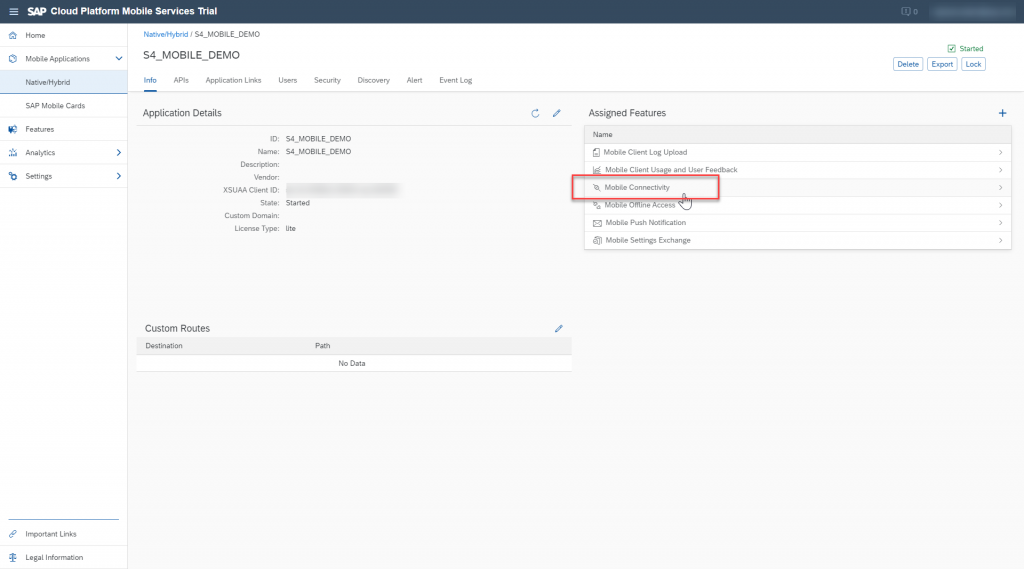
Create a new mobile destination.
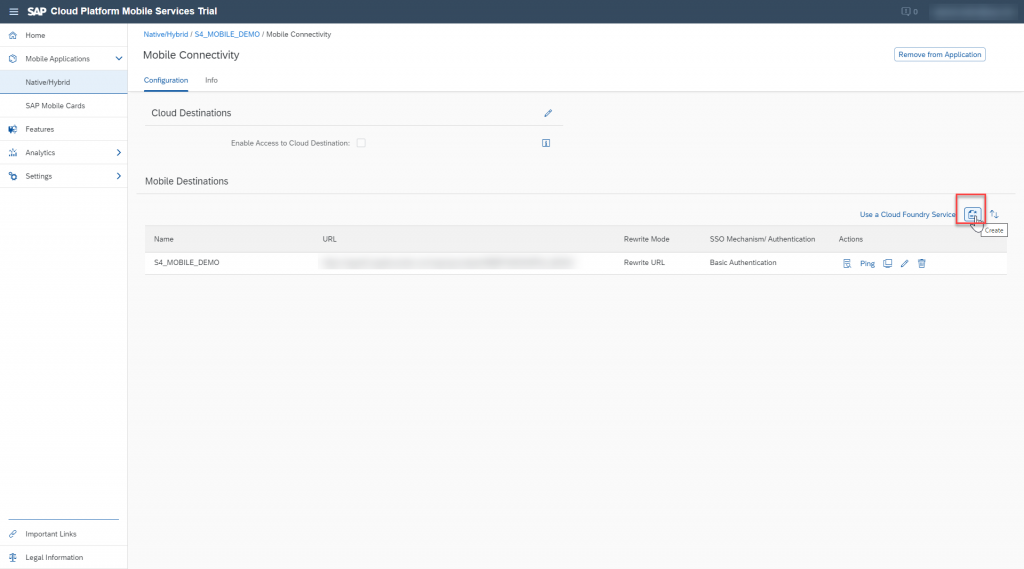
Fill in the ID and the URL of the oData Service of your S/4HANA system, click on next.
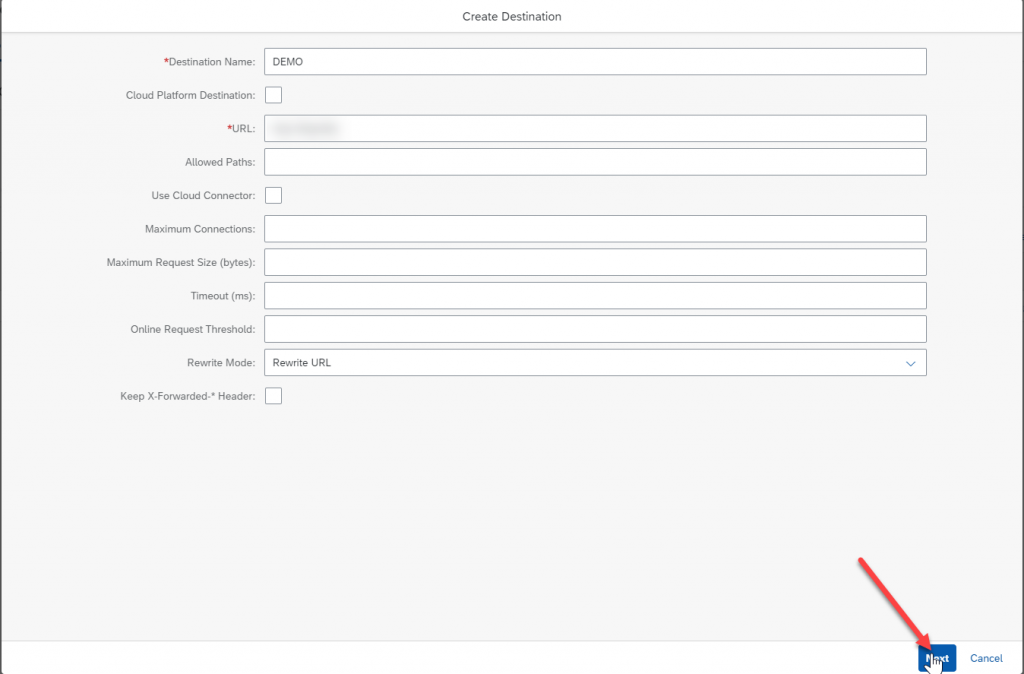
Click next for the following steps, until the last page, and add a basic authentication, enter your user and password to your S/4HANA system.
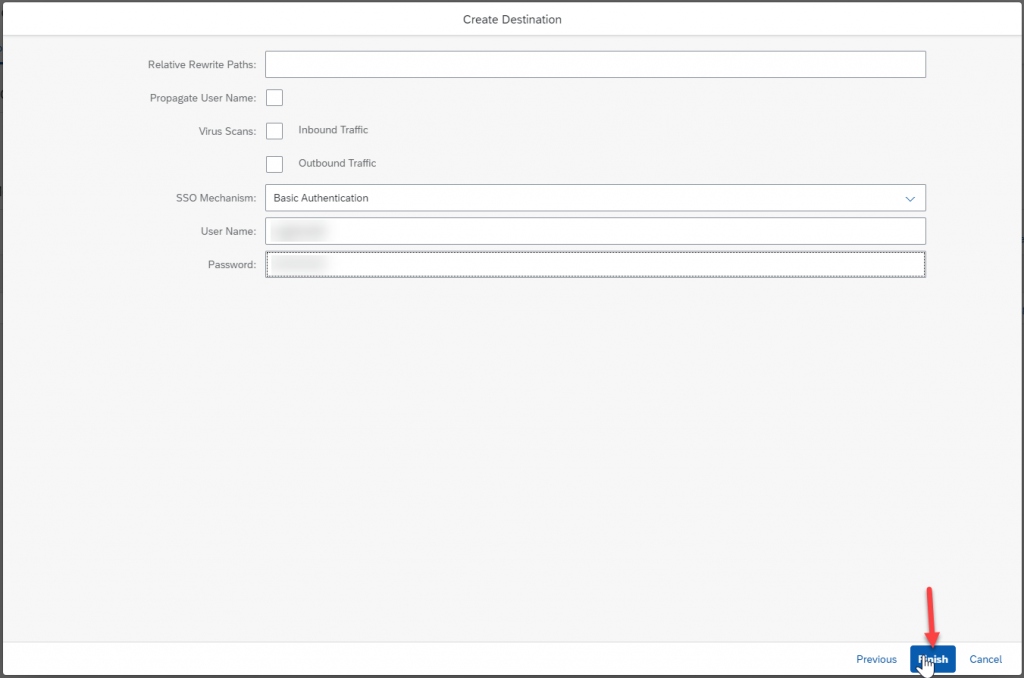
You can ping your destination to verify that everything was correctly set.
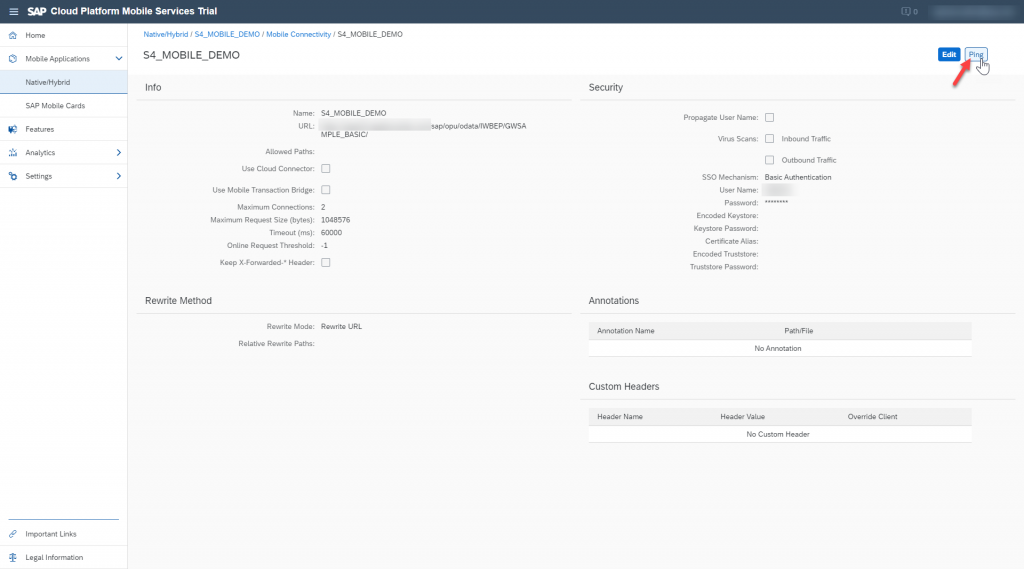
Now you can go back to the SAP Cloud Platform Cockpit and we will create the actual application. Go to subscription and SAP Business Application Studio
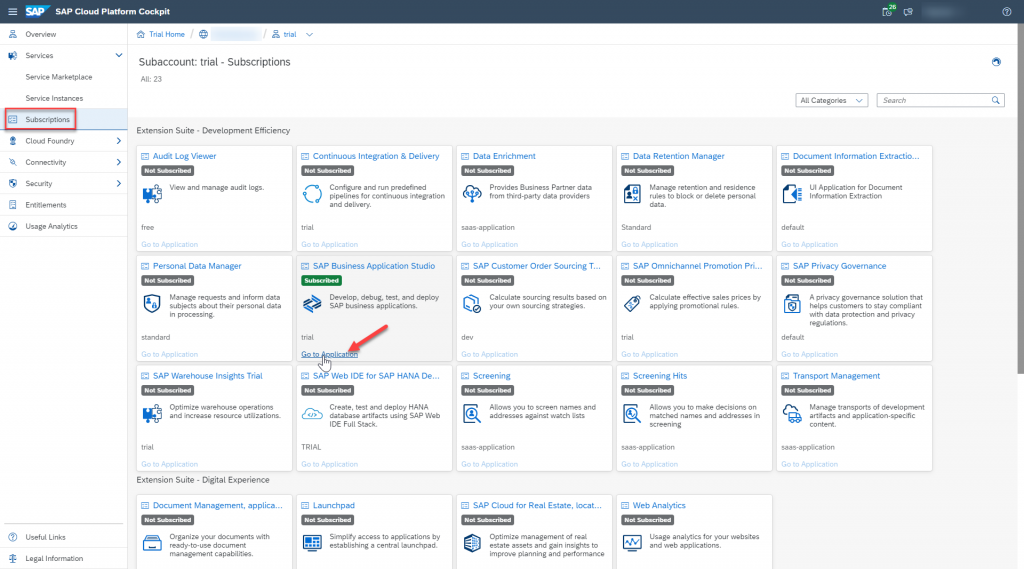
Connect to your SCP trial system at the bottom of the SAP Business Application studio page. This is pretty straight forward. Once this is done, click on create project from template.
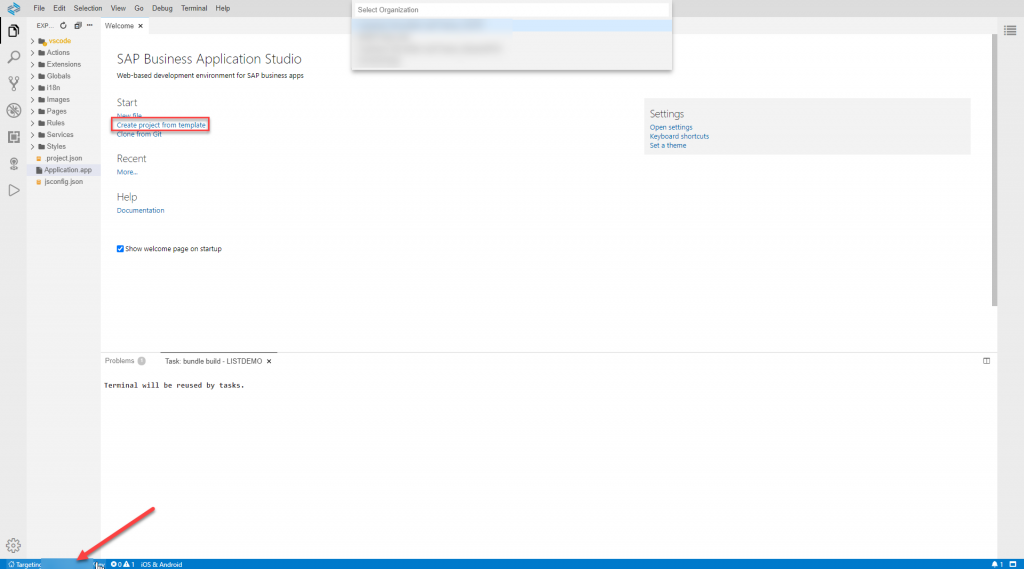
Click on MDK Project

Choose the list details template, give the project and application a name.
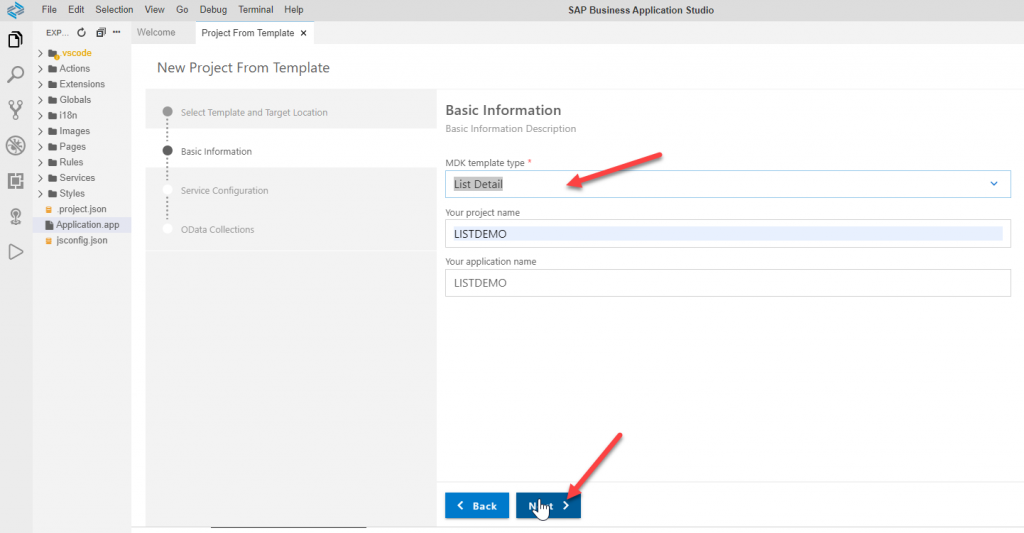
Give it a name to the service file. Select Mobile service as the oData source, use the defined application in Mobile Service and the destination that we created. Notice that we can allow offline mode here. Click on next.
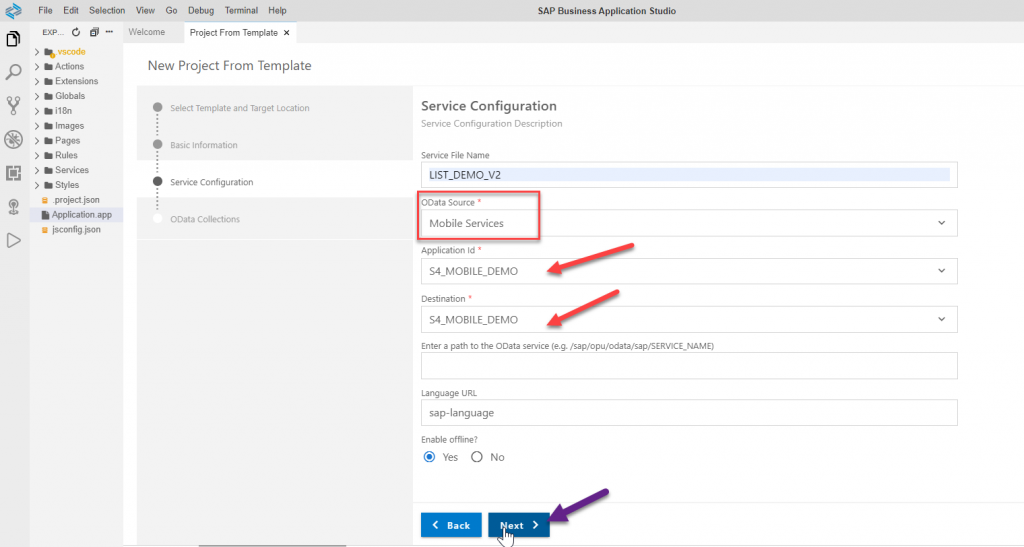
As we want to create an application to show our product details, don’t forget to select the ProductSet in the OData Data Collections. Click Finish.
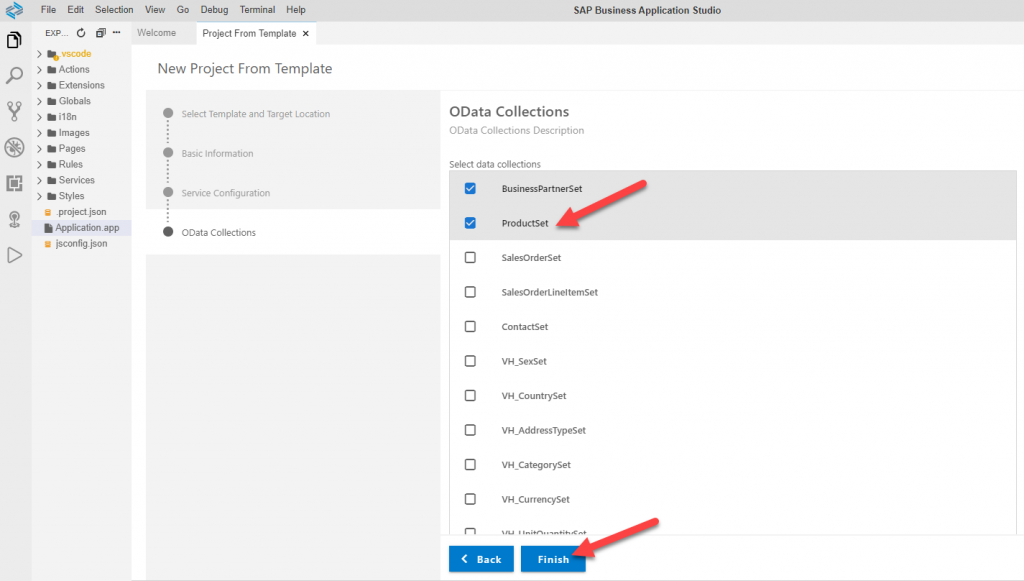
All the code, pages layout has been created. Now you can deploy your application.
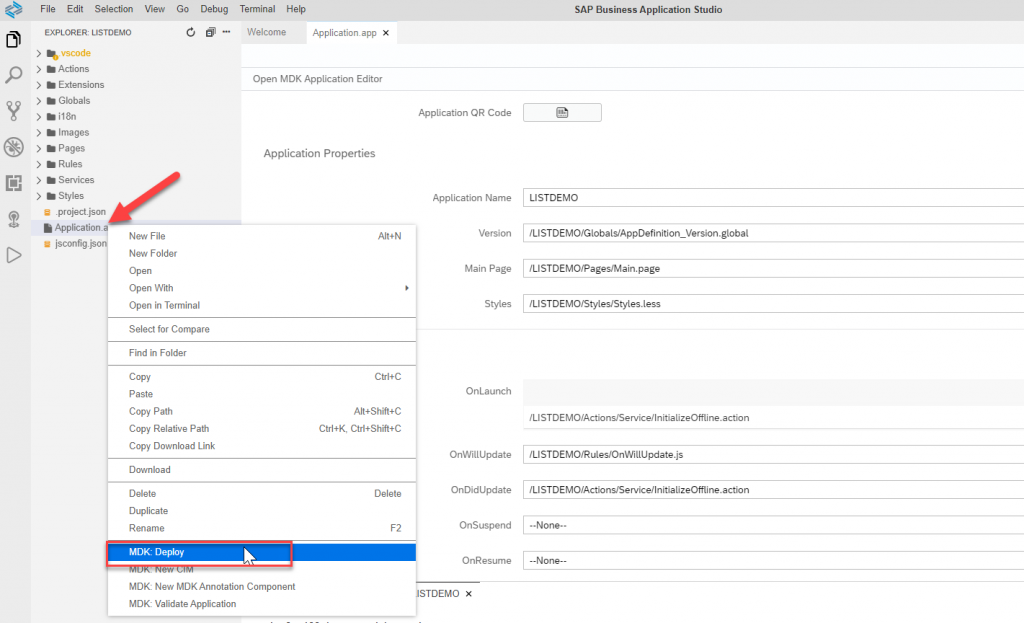
Once it is deployed, you can use the QR code and open it with the SAP Mobile Services on your phone.
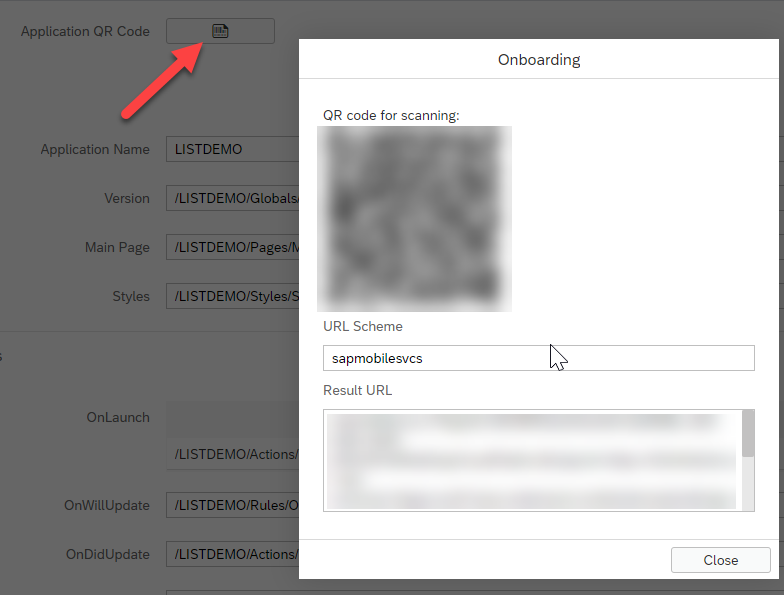
Looking on my phone, here is what I see. I click on ProductSet.
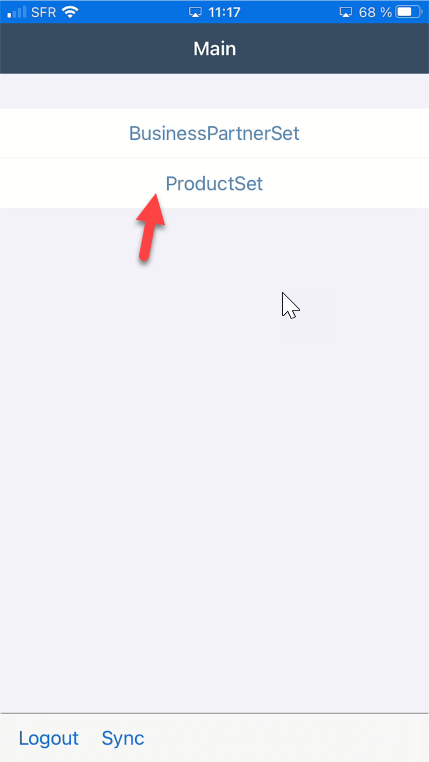
Looking for product HT-1000.
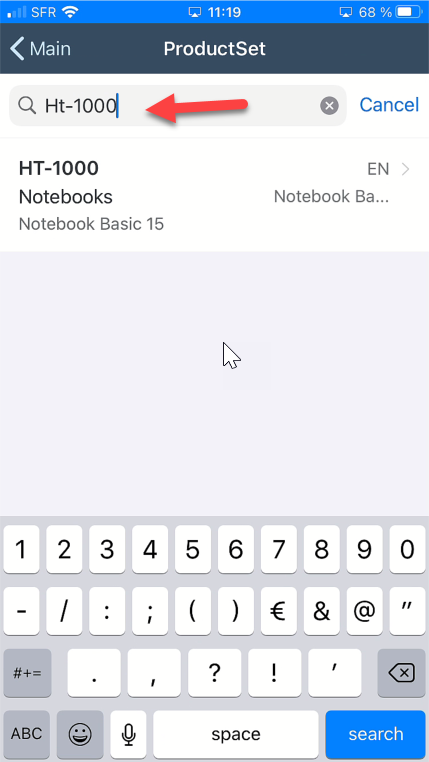
We can see all the information.
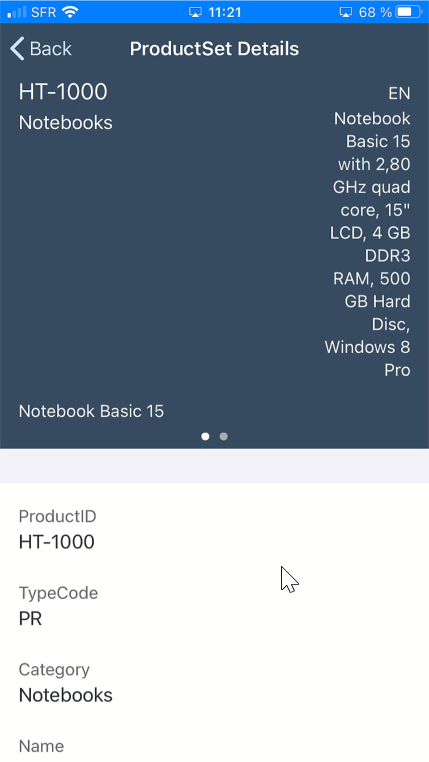
We’re done! We were able to create an application extending your S/4HANA system by building a mobile app using the SAP Cloud Platform Mobile Service. I hope this blog was helpful. All the best and stay safe!
